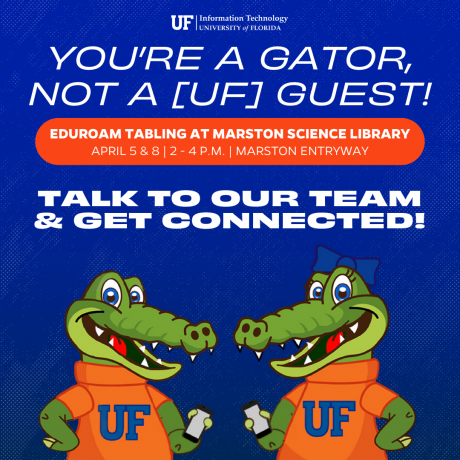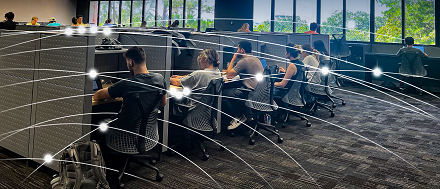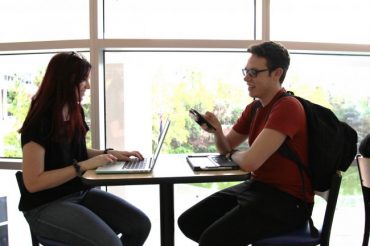To support the year-long educational communications initiative You’re a Gator – Not a [UF] Guest, UF Information Technology (UFIT) staff will connect with students directly through a series of campus tabling sessions. The first two tabling events are Friday, Apr. 5, and Monday, Apr. 8, from 2 p.m. to 4 p.m. inside Marston Science Library’s entryway. The goal of the You’re a Gator – Not a [UF] Guest initiative is to make students aware that enrolling their devices in eduroam provides the optimal campus Wi-Fi experience.
Network usage data determined that Marston Science Library is one of UF’s busiest campus spots, with thousands of students studying across the five floors daily. The data also revealed clusters of ‘ufguest’ network and personal hotspot usage among Marston’s heavy foot traffic. Personal mobile hotspots redirect the Wi-Fi signal in crowded campus areas. The ‘ufguest’ network should be used exclusively by campus visitors, because it doesn’t offer full internet access, is slower than eduroam, and is an unencrypted network.
Eduroam offers up to 10x’s faster connectivity than the ‘ufguest’ network and is the campus standard for secure network access . Also, by enrolling their devices in eduroam, campus members won’t have to re-configure every 24 hours as required on ‘ufguest’. Come see our team, get configured to eduroam, and grab a free sticker! If you miss us, don’t worry. You can always stop by the UFIT Help Desk at 132 Hub (across from Starbucks) or call 352-392-HELP for Wi-Fi configuration support.