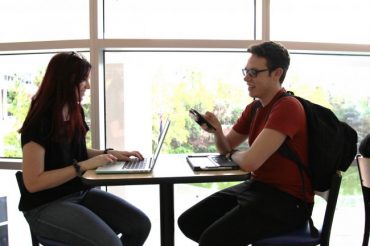Did you get a new laptop or smartphone over the winter break? You’ve invested in a new device so take the time to ensure it is cyber-secure and prepared for your campus life needs. Here are three steps to prioritize before you spend your life on that new device:
- Whether you plan on donating or reselling your old device, before doing so, back up all data into a secure cloud or drive to keep it safe and private, so it’s available when needed. According to Wired, you should wipe all of your old device’s data by factory-resetting your device (an option in your device’s settings options) to safeguard your information from falling into the wrong hands.
- Set up the new device for use with DUO to approve GatorLink logins. Also, configure your device to eduroam to have the fastest internet available on campus.
- When creating a password or PIN for your new device, don’t even think about using ‘1-2-3-4’ or ‘2-5-8-0’, Gators! If possible, avoid saving personal login info and payment details because if you do, cyber criminals can easily steal these if they hack into the device.
Visit https://security.ufl.edu/protect-yourself/protect-my/mobile-device/ for more tips on keeping your devices and information secure.