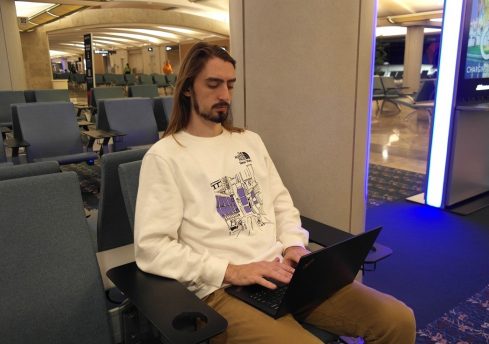The UF virtual private network (VPN) provides remote access to the university network by serving as a “tunnel” that connects your device as if you were physically on campus. By using the UF VPN, faculty, students, and staff can securely access multiple UF resources protected by the network’s firewall that otherwise would be inaccessible while off campus, including:
- The Smathers Libraries Journals
- Network files on department drives
- Any campus system with a private IP address
The UF VPN isn’t required to access UF’s GatorCloud services or administrative sites, such as ONE.UF and myUFL, when off campus. However, the UF VPN gives users a secure online environment to complete their work. When studying abroad, working in a public space, or even submitting your assignments from home, using the UF VPN adds a layer of protection by encrypting your internet traffic and shields you from malicious actors..
No matter where you are in the world, you only need an internet connection to use UF’s VPN — whether that’s with your own wireless network, public Wi-Fi, or your phone’s cellular data. For step-by-step instructions and to confirm that your device’s operating system is compatible, visit: https://it.ufl.edu/ict/documentation/network-infrastructure/vpn/cisco-secure-vpn-installation–config-guide/. The UFIT Help Desk can assist you with VPN configuration 24/7! Call our friendly tech support team at 352-392-HELP or email helpdesk@ufl.edu.